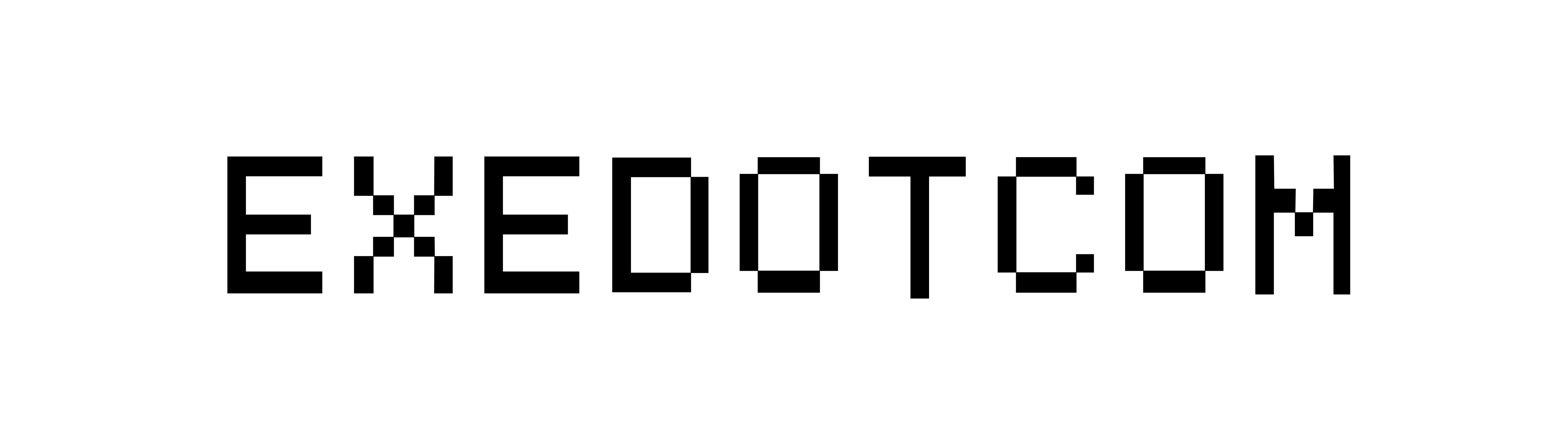Managing projects efficiently in Visual Studio Code (VSCode) can greatly enhance your productivity and coding experience. While many articles focus on individual productivity tips, effectively managing entire projects within VSCode demands a strategic approach using its built-in features and some custom configurations. Here are three tips specifically aimed at optimizing VSCode workspaces for better project management.
1. **Workspace Settings Customization**: One powerful feature of VSCode is the ability to customize settings at the workspace level. By creating a ‘.vscode’ folder within your project directory and adding a ‘settings.json’ file, you can override global settings with ones that are tailored specifically for that project. This can include specifying different coding standards, formatter configurations, or even extensions that should be disabled or enabled when working on the project.
2. **Multi-root Workspaces**: If you are managing multiple related projects, VSCode allows you to create a multi-root workspace. This feature lets you work on several folders from different repositories at once, which can be incredibly beneficial for managing microservices or library dependencies across multiple projects. To use this, select ‘Add Folder to Workspace…’ from the File menu and choose the repositories you want to include. This helps in maintaining a coherent development environment across various components of a larger system.
3. **Task Automation with TaskRunner**: VSCode allows you to configure tasks.json to automate common tasks such as builds, tests, and deployments right within your workspace. Setting up custom tasks can help you manage project builds and development processes efficiently. You can even set up different tasks for different environments or configurations, which automates routine procedures and minimizes the risk of human error.
By mastering these workspace-focused features in VSCode, developers can streamline their project management processes, ensuring that they spend more time coding and less time managing workspace nuances.